Step 1: Save all research material into a folder
First, I save all the material I need from LexisNexis/Westlaw locally. [N1 - How to save documents locally from Lexis] It's nice to have them on your laptop anyways as our tome like case books are tough enough on the back already. My directory of materials for the memo looks like this:

*Notice that the FRAZIER case has the extension *.doc instead of *.docx like the rest of the documents. To be indexed in the search the file must be converted to *.docx. [[N2 - How to convert from *.doc to *.docx]]
Step 2: Perform search with desired terms
I am interested in what my cases have to say about "business necessity" as a defense, so I search the documents from within the same window:
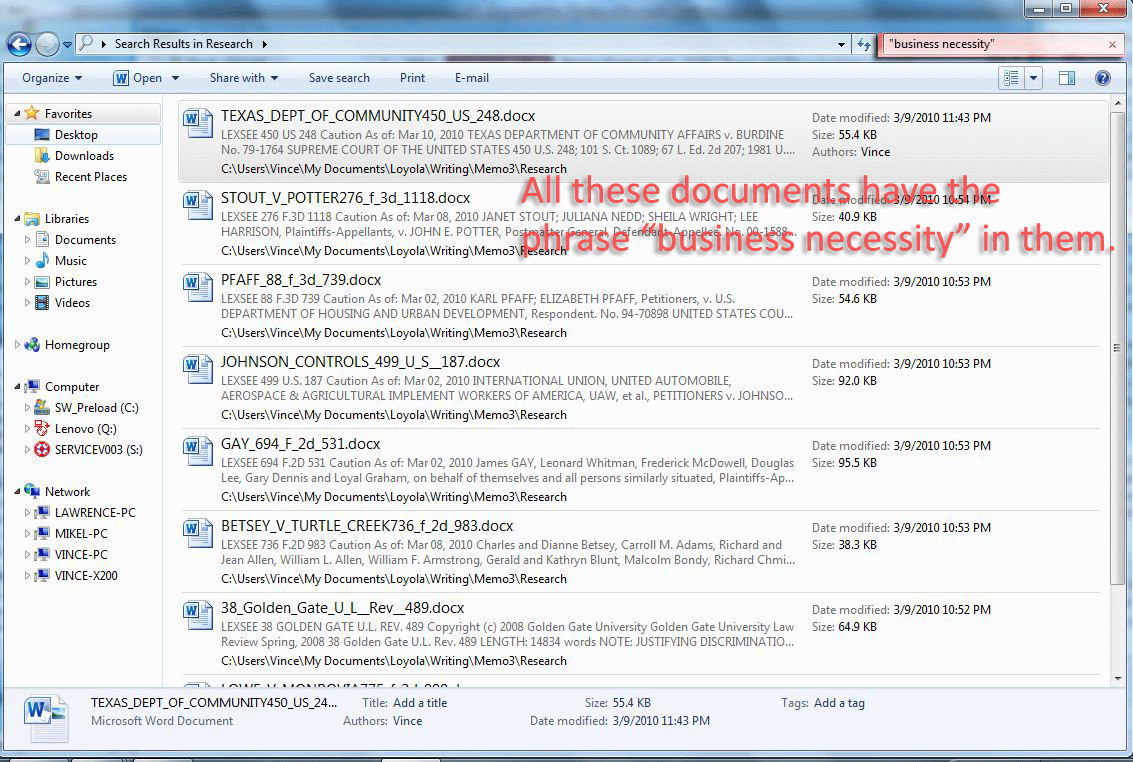
Step 3: Search within the results
I open these cases in MS Word and perform a search for "business necessity" (using the CTRL-F function) and the results look like this: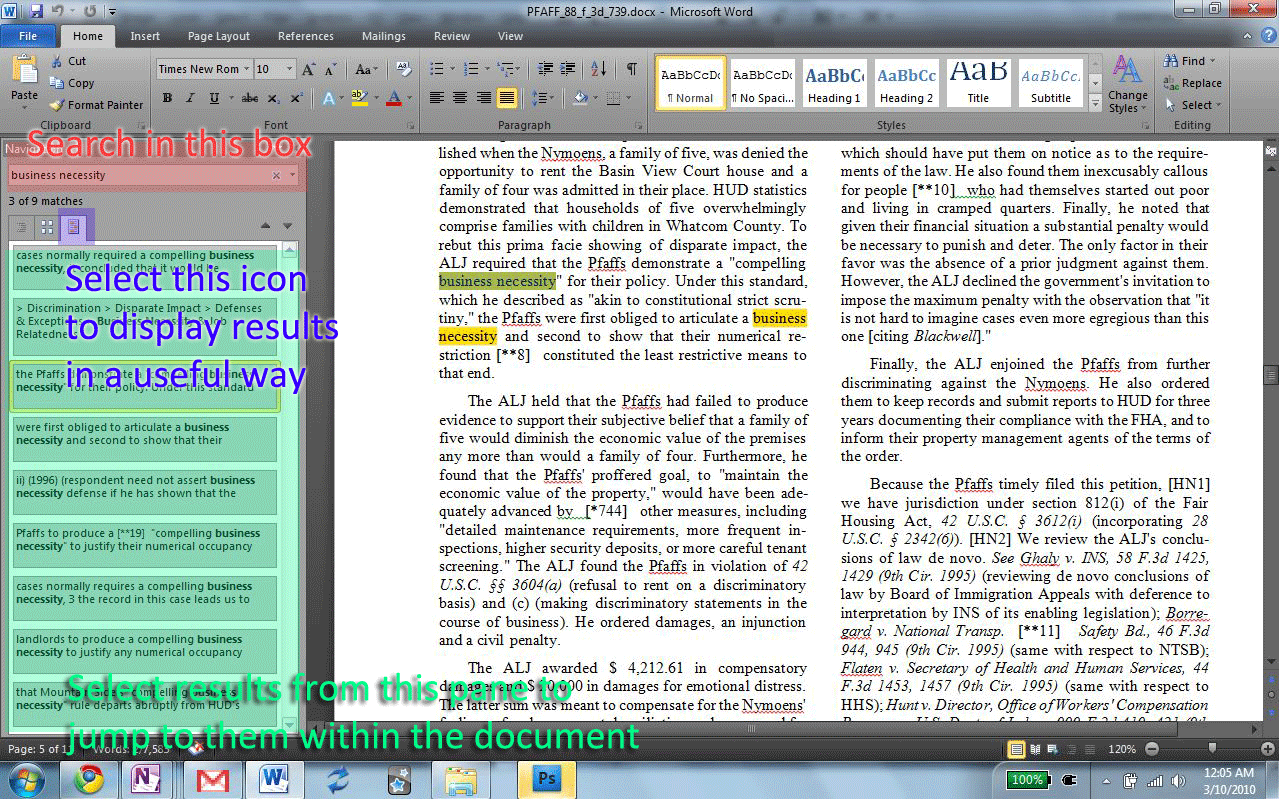
*The version of MS Word shown is included in MS Office 2010, which is in open beta right now and is a free download at http://www.microsoft.com/office/2010/en/default.aspx
Step 2: Perform search with desired terms
I am interested in what my cases have to say about "business necessity" as a defense, so I search the documents from within the same window:
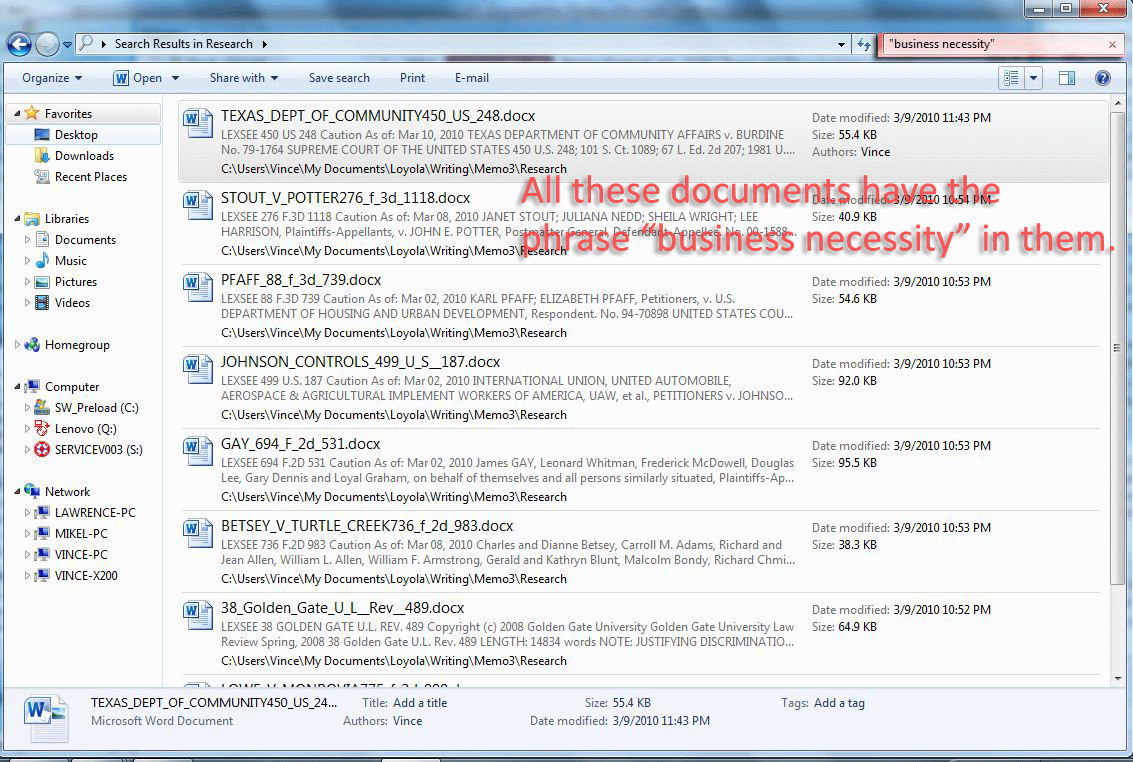
Step 3: Search within the results
I open these cases in MS Word and perform a search for "business necessity" (using the CTRL-F function) and the results look like this:
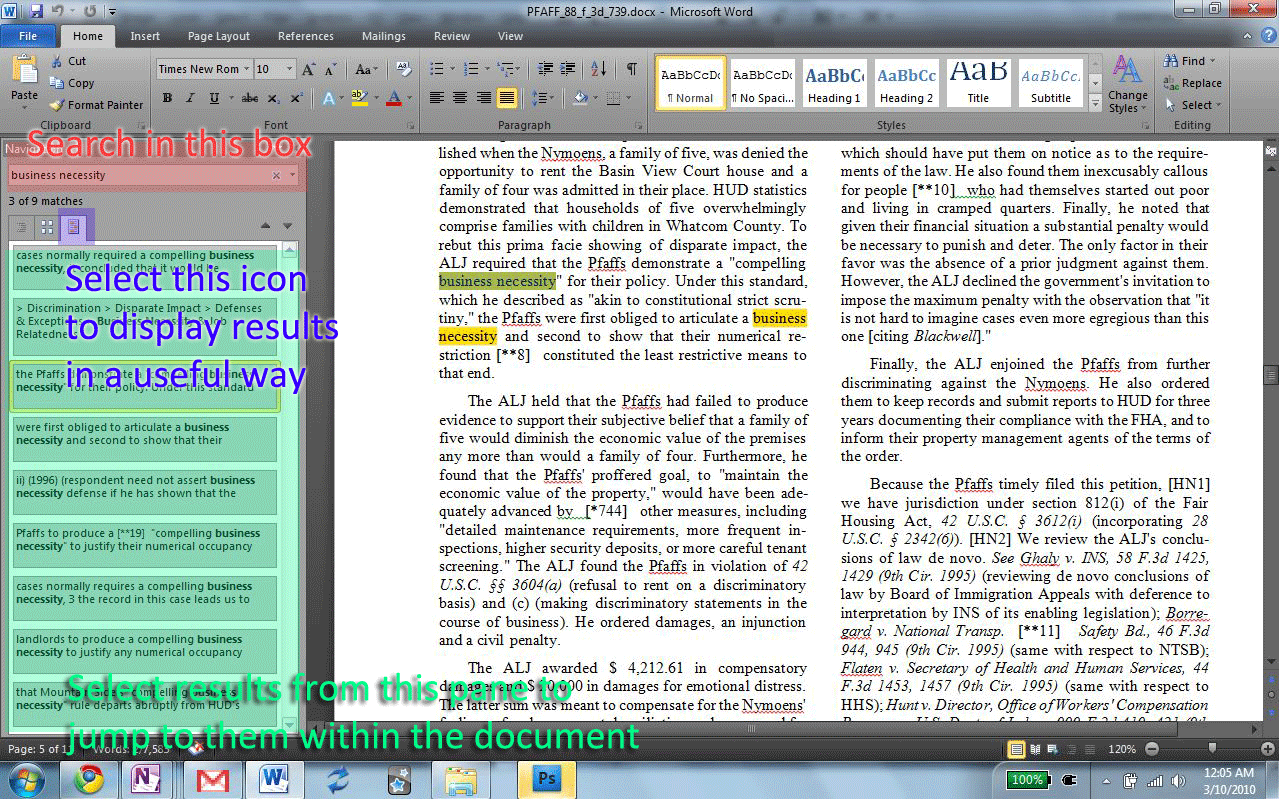
*The version of MS Word shown is included in MS Office 2010, which is in open beta right now and is a free download at http://www.microsoft.com/office/2010/en/default.aspx
Notice that using this method of displaying search results you can see how often "business necessity" appears in this case, as well as a little bit of the context of how it appears. This is great for quickly determining which part of the document will be the most helpful. You will also be able to quickly move on to the next case when you see a short list of search results, or if your search terms only appear within limited contexts (like a Lexis headnote.)
Step 4: Profit!
Instead of sifting endlessly through all the long boring cases, have Windows and MS Office do the tedious part of finding relevant information to read for you. Of course this will not be too helpful in finding things like analogous facts, but it is useful for finding things like rules, legal tests, or key terms.
As an additional bonus, Windows 7 (and Vista too I believe) will index these documents for search from the Start button too. There are results from MS OneNote as well because I have mentioned "business necessity" in in several places within my OneNote pages.
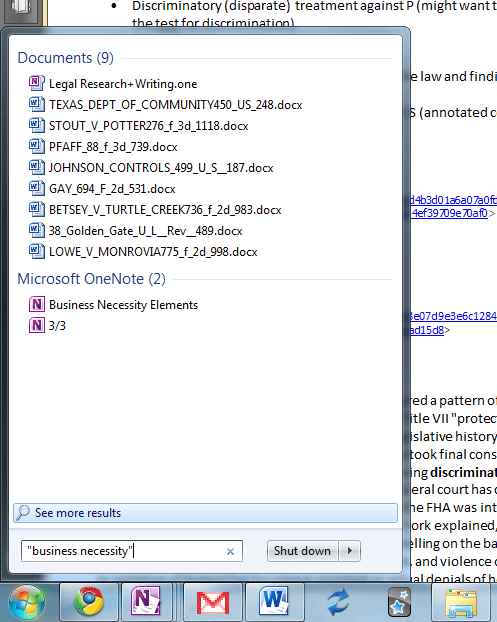
[N1 - How to save documents locally from Lexis]
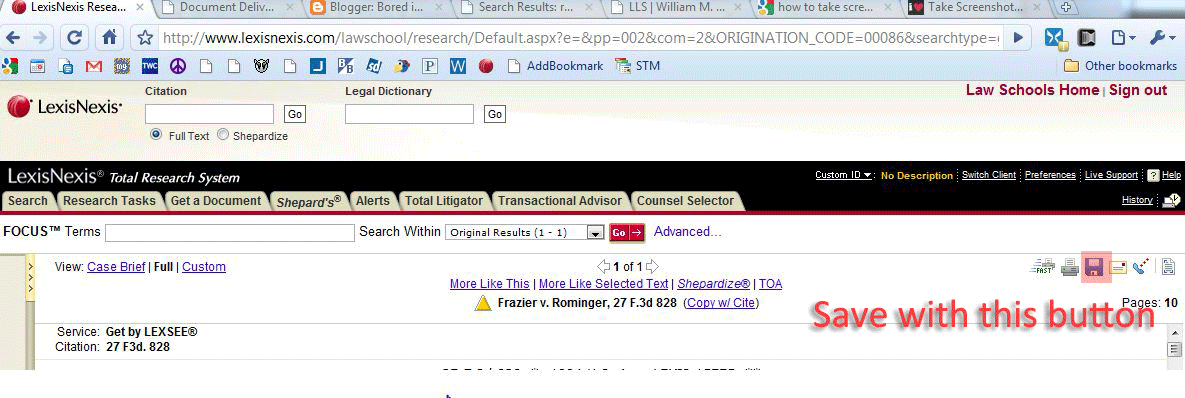
[N2 - How to convert from *.doc to *.docx]
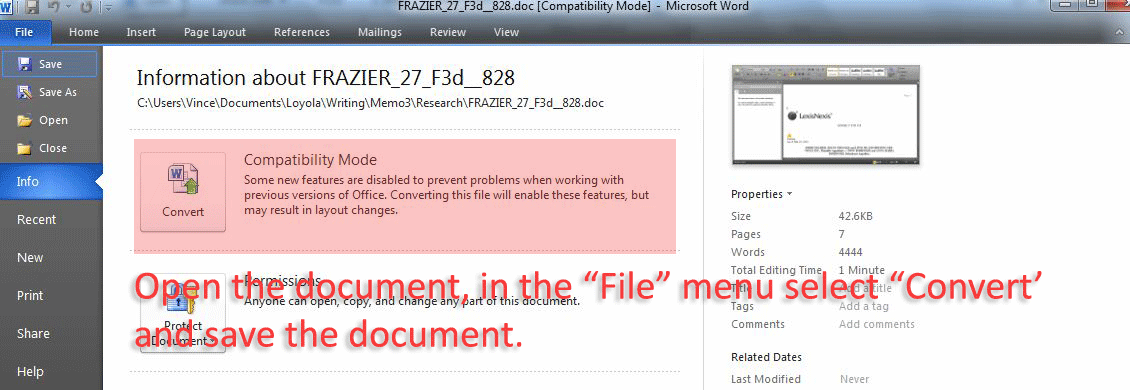




No comments:
Post a Comment